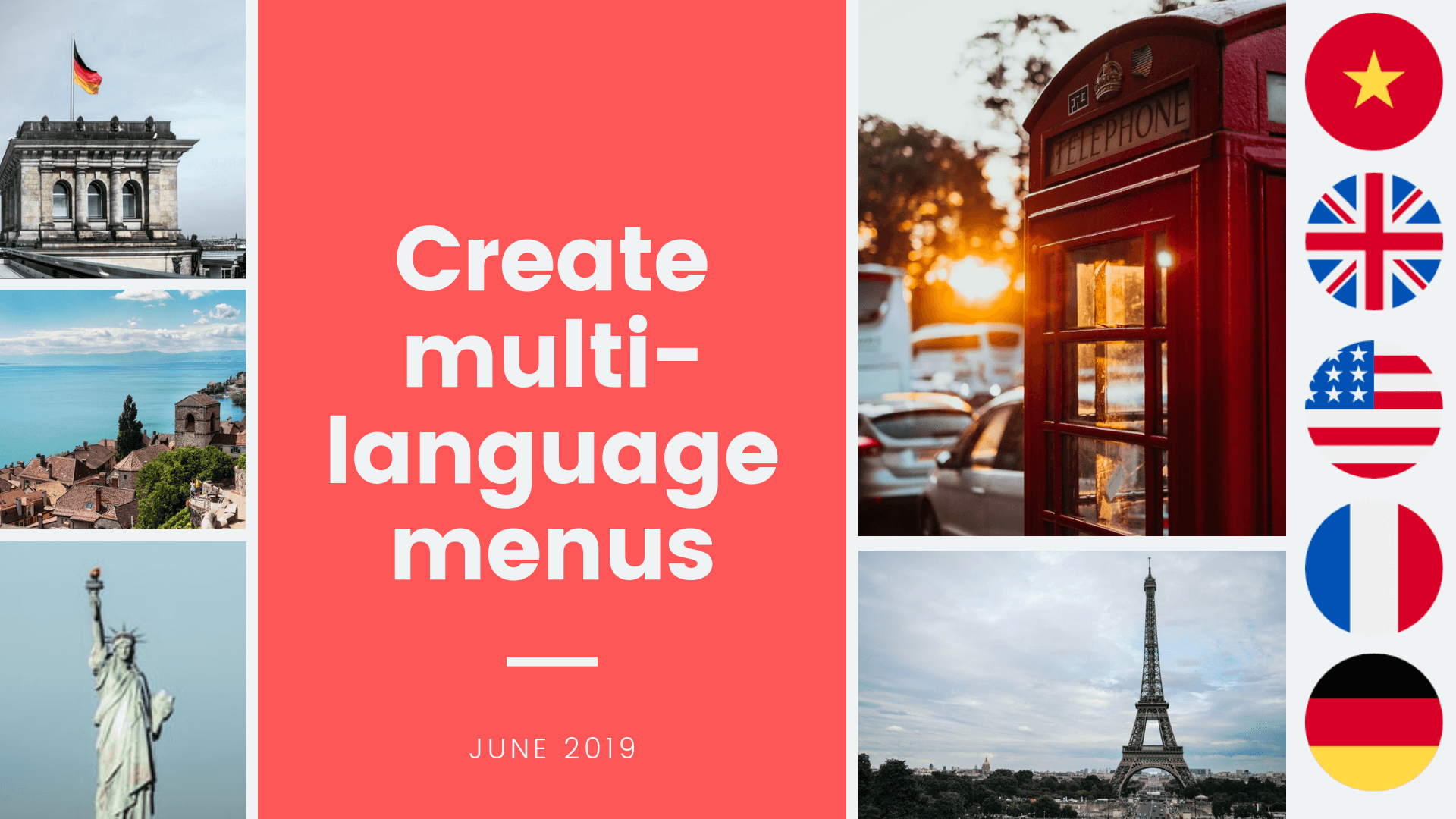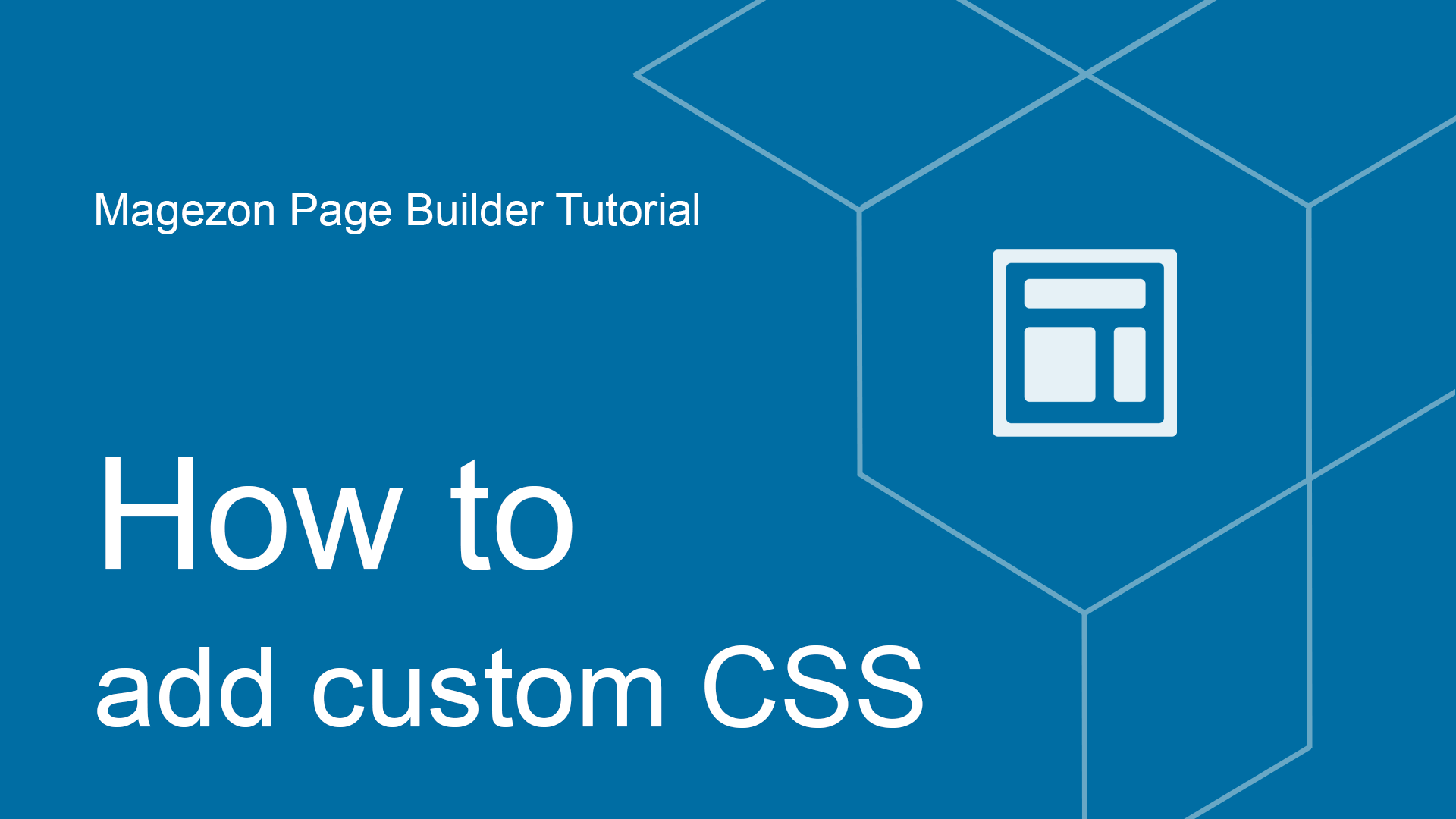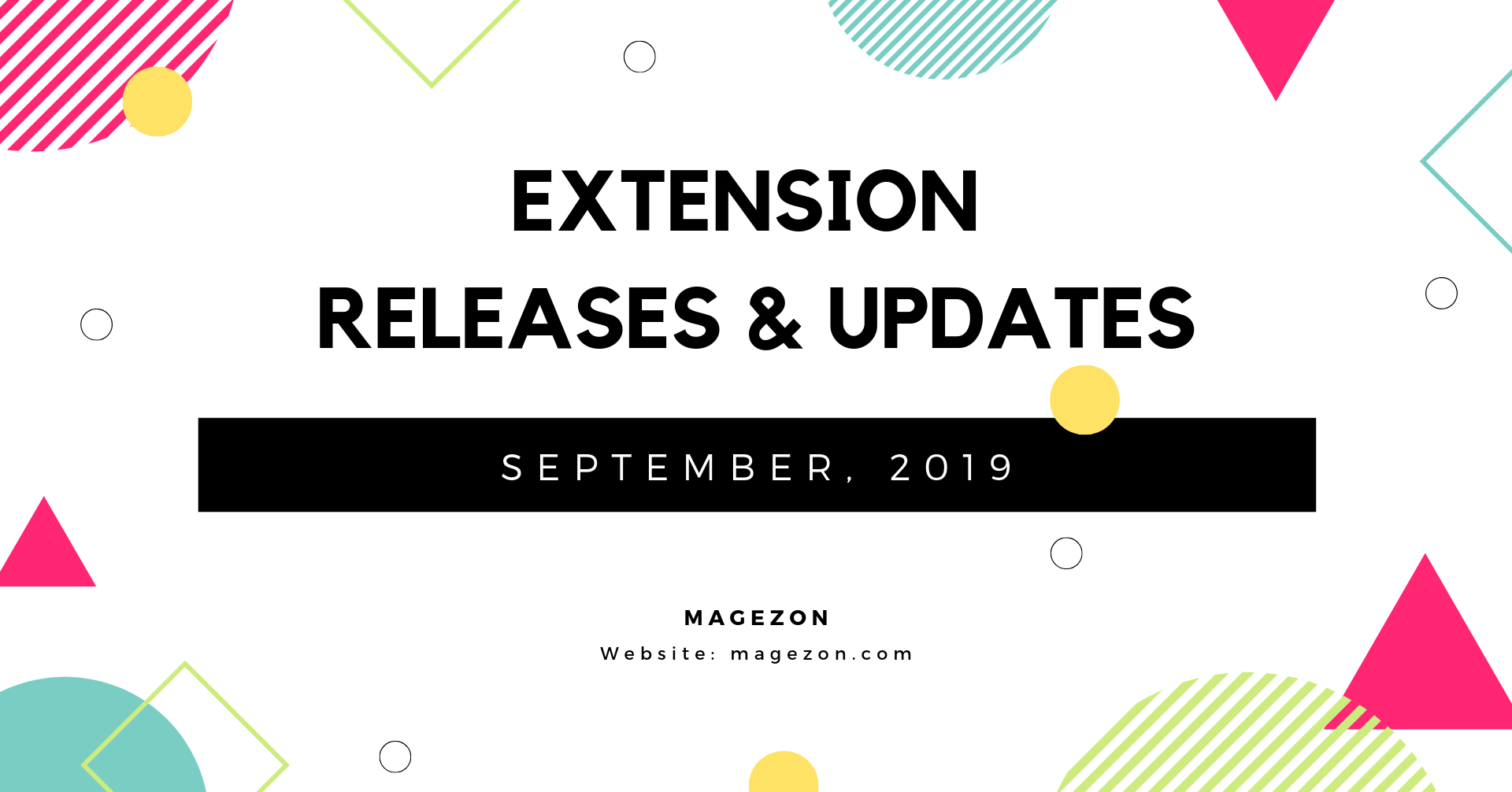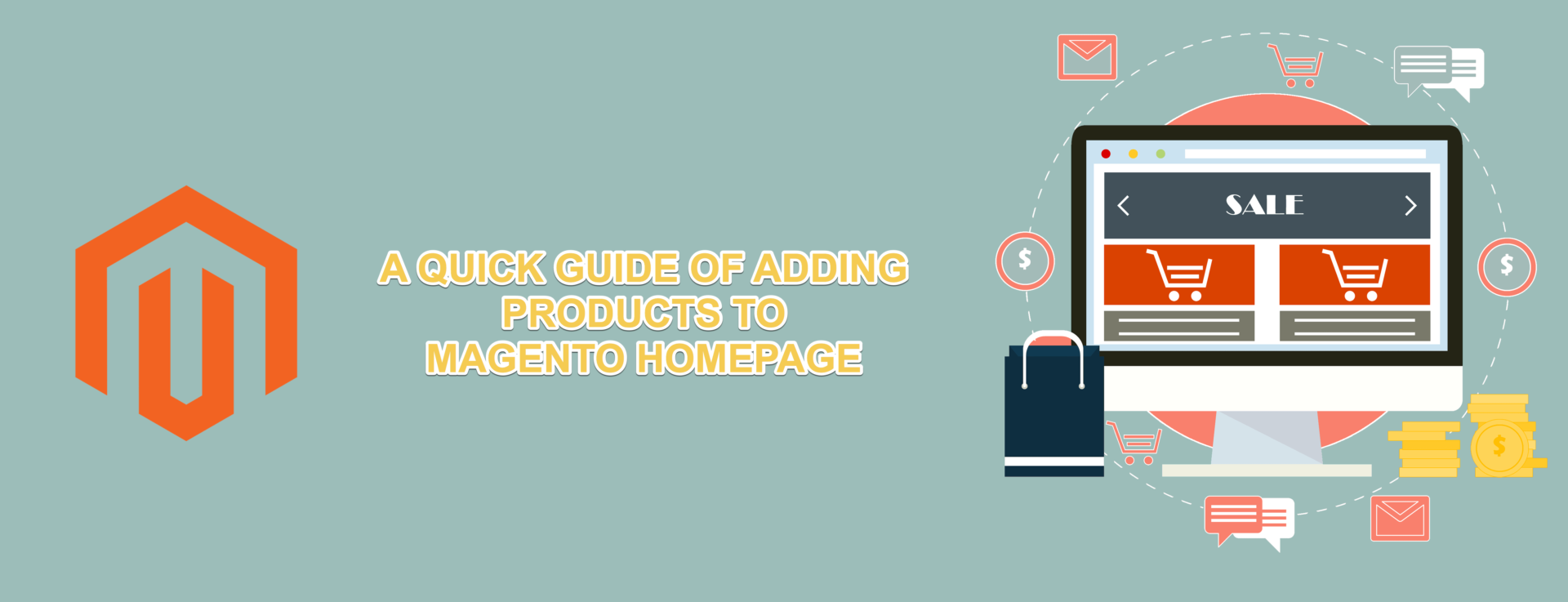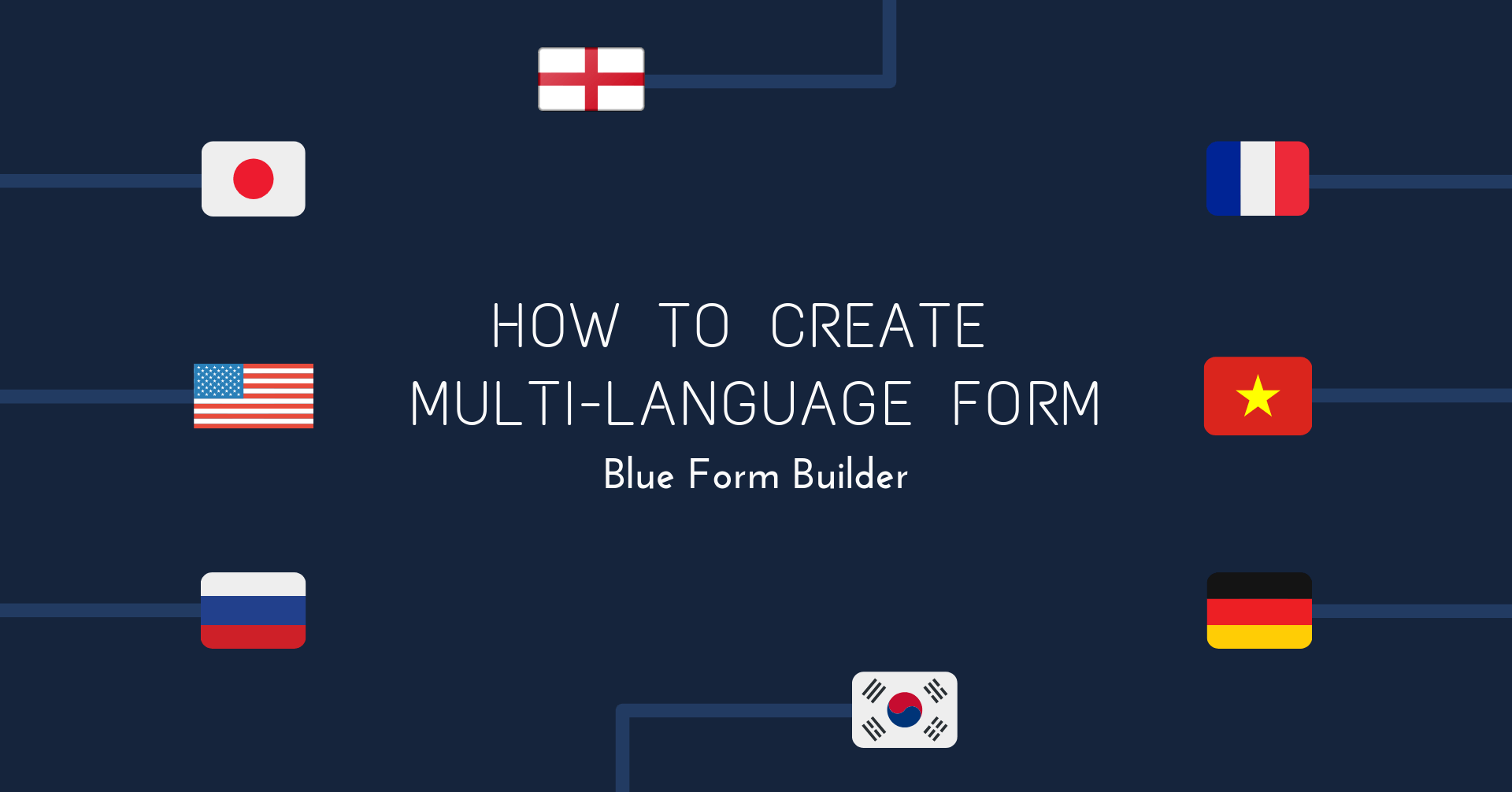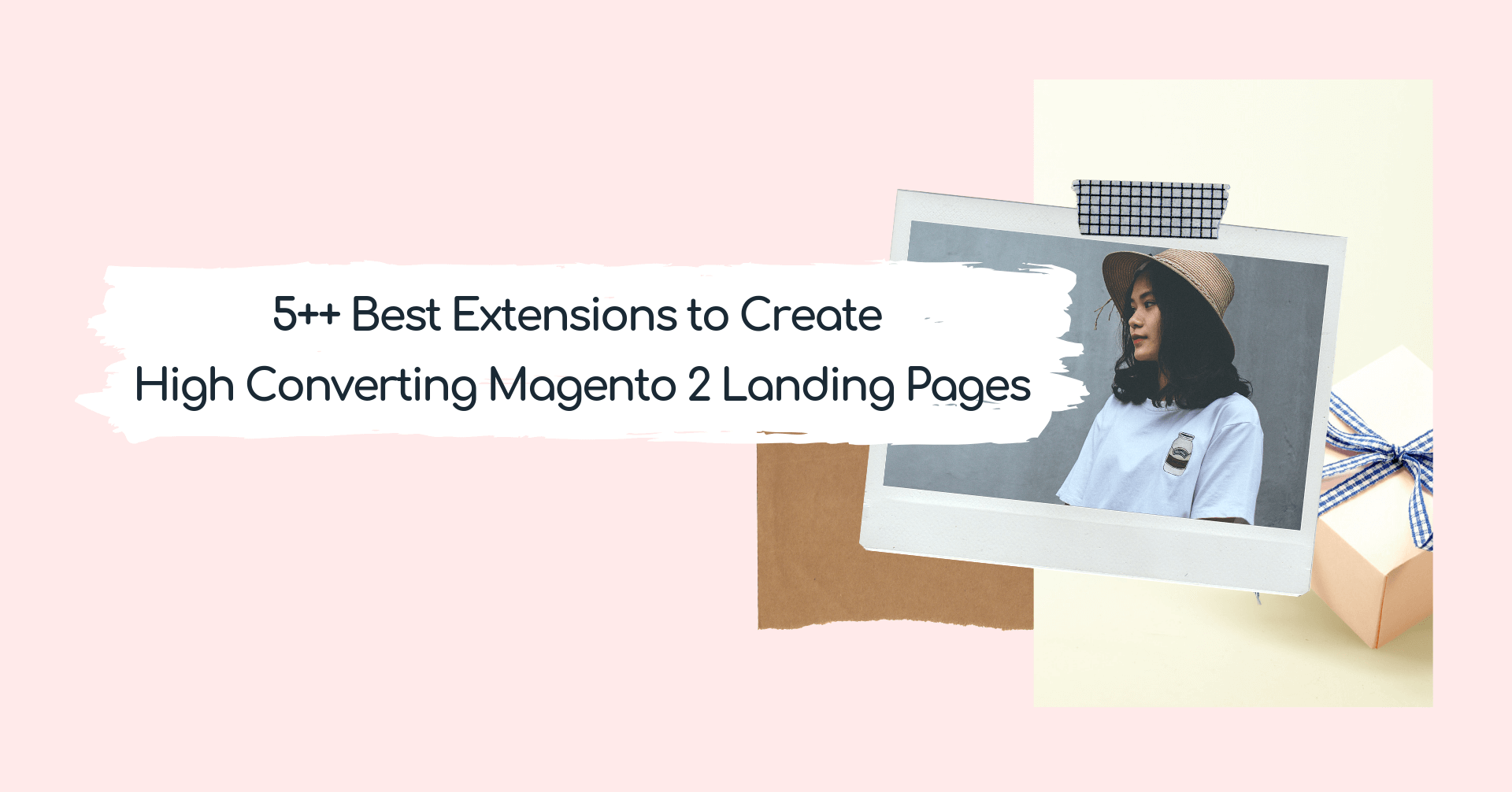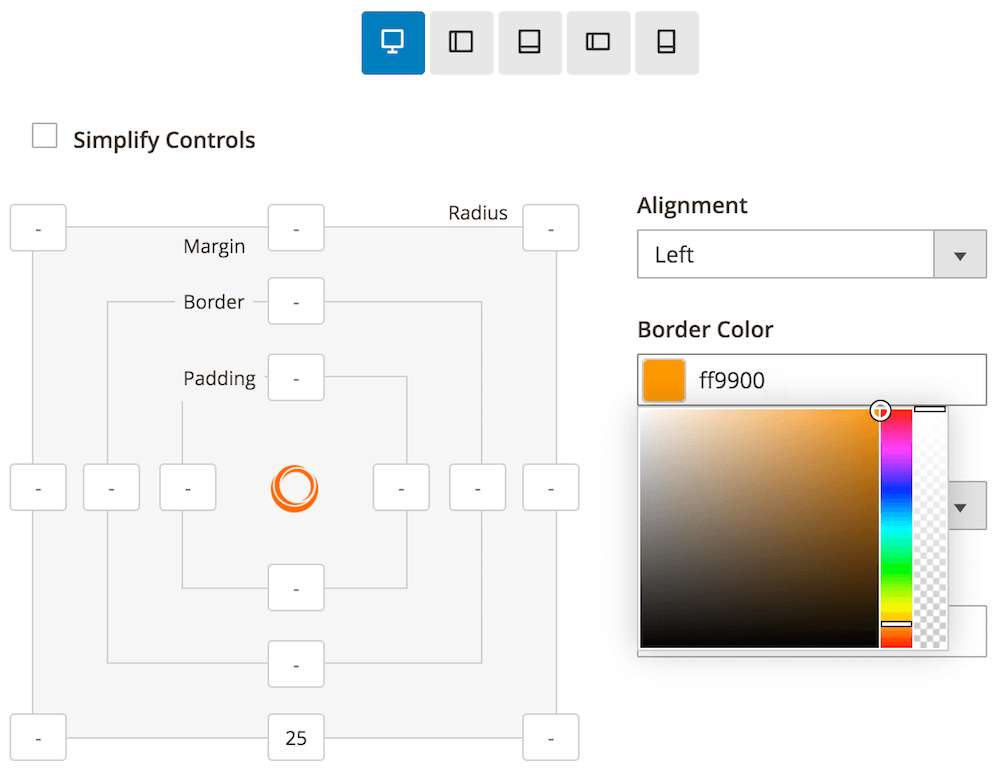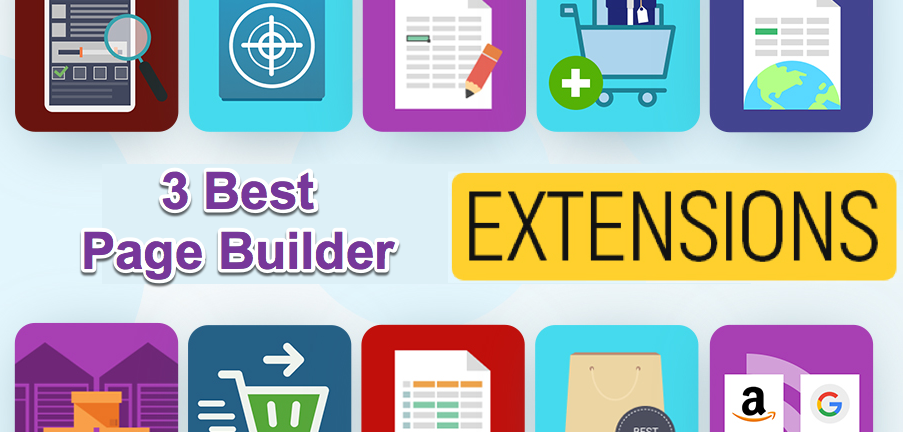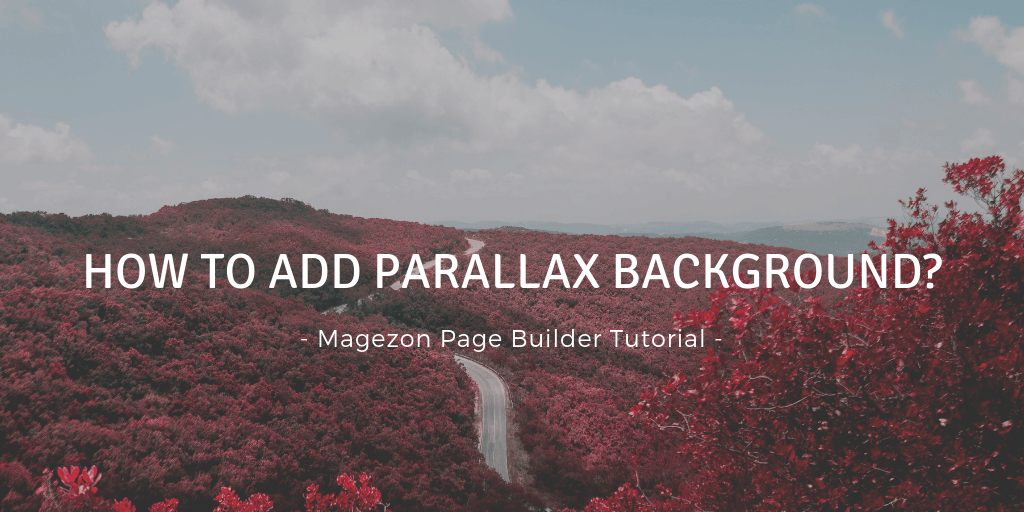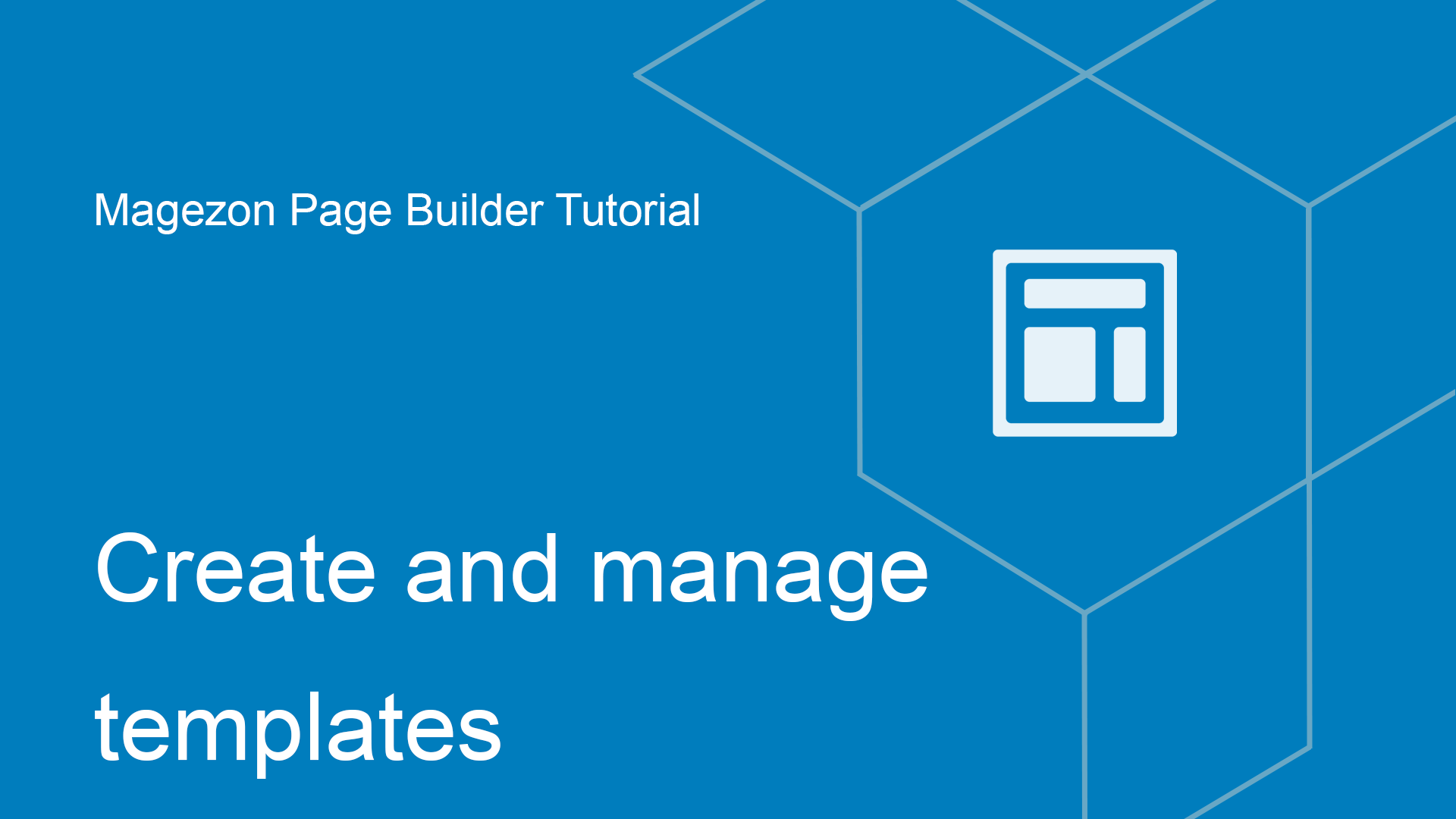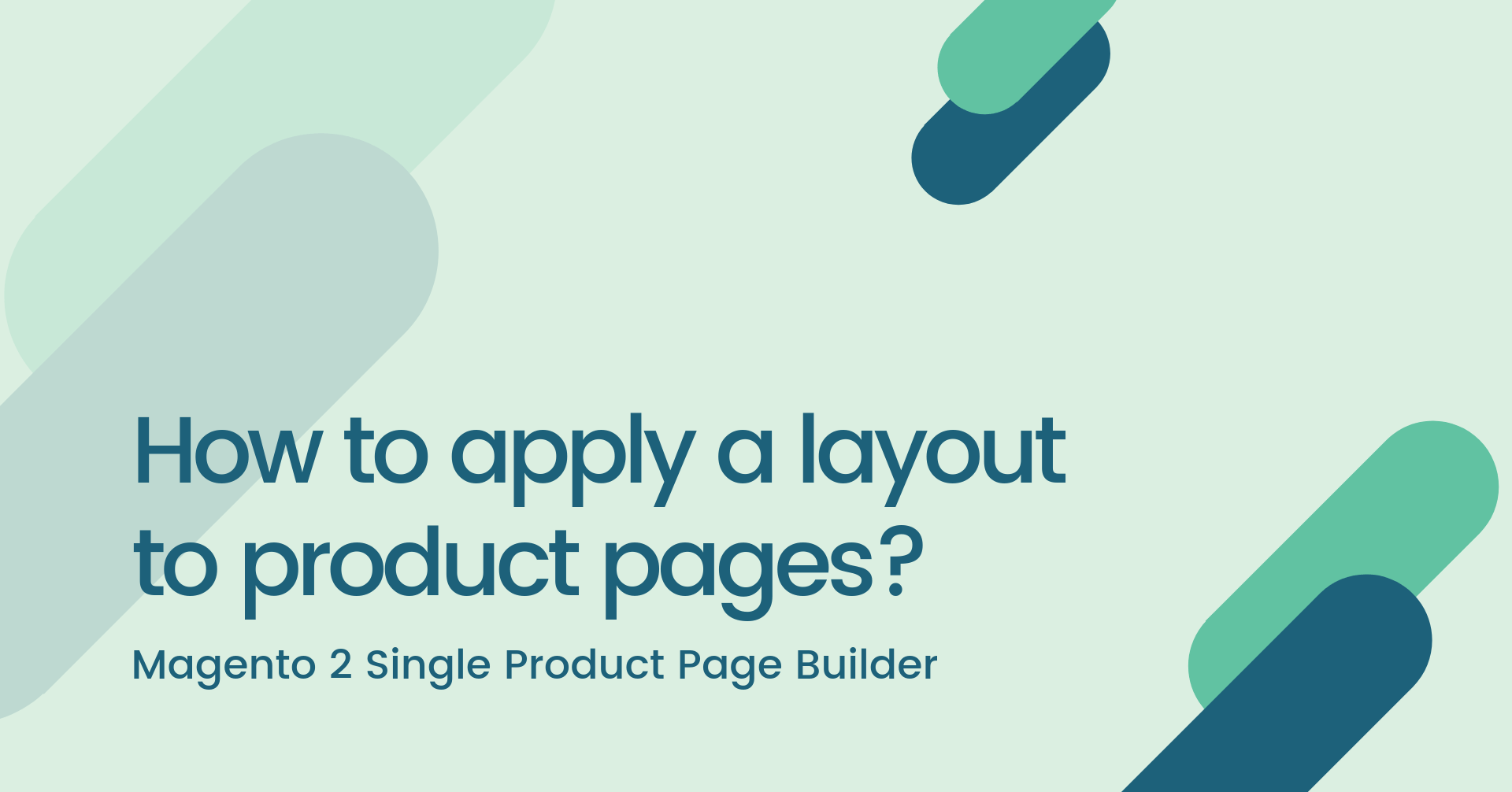
How to apply a layout to product pages?
After building a layout with Magento 2 Single Product Page Builder, you need to apply this layout to your wanted product pages. In this article, we’ll show you how to do this.
| 1. Apply to a single product page 2. Apply to multiple product pages |
1. Apply to a single product page
- Navigate to Catalog > Products. Find your wanted product in the grid and click Edit in Action column.

- In Product Page Builder Profile, choose the profile you want to apply to the product.
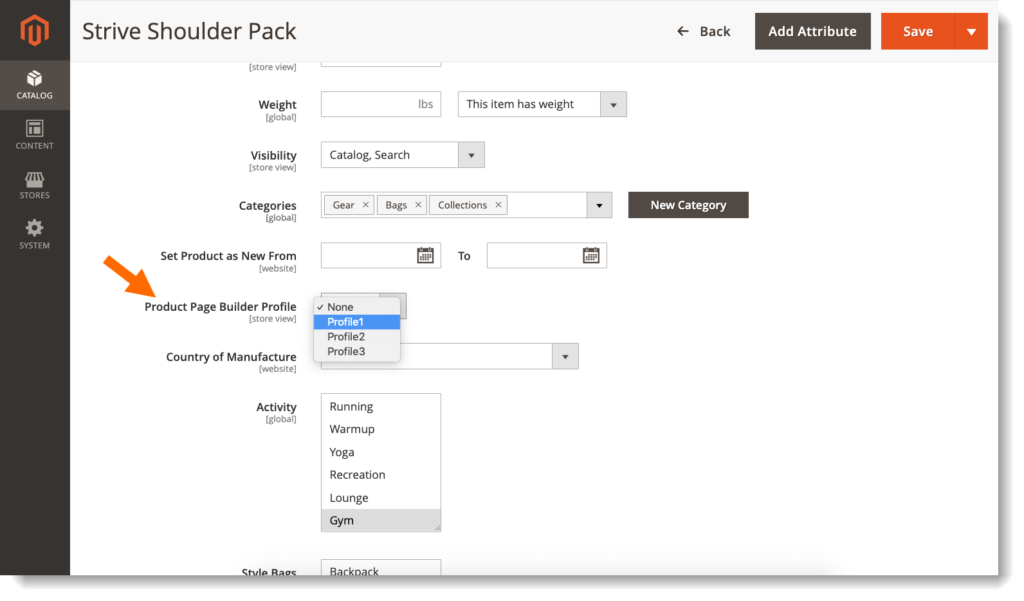
Remember to click Save after finishing.
2. Apply to multiple product pages
- Navigate to Catalog > Products.
- In the first column of the grid, tick relevant checkboxes of products to which you want to apply a layout profile.
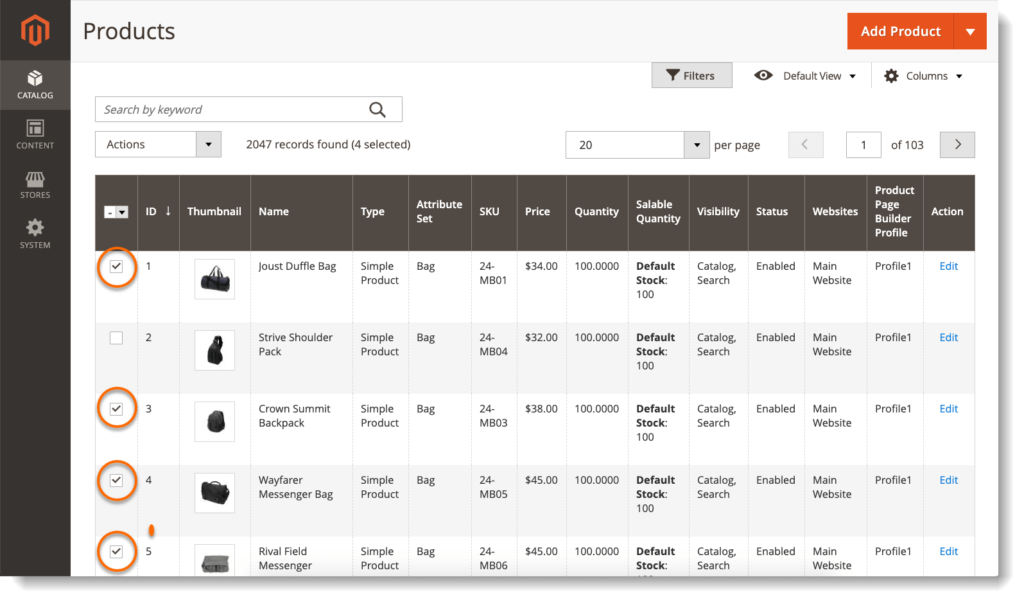
- Then click Actions field above the grid and choose Update attributes.
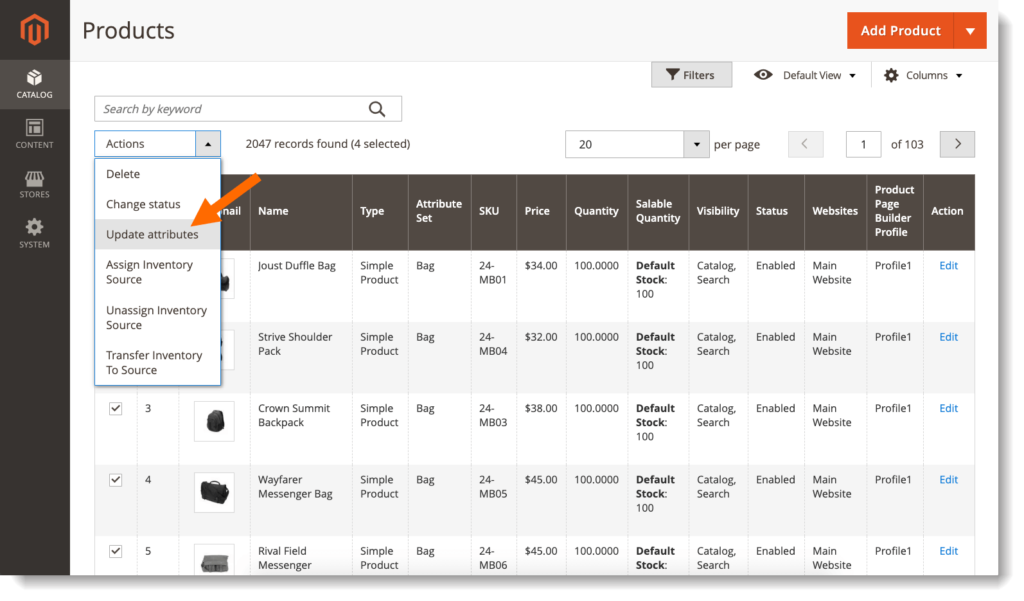
- Scroll down to the bottom of the page and you’ll see Product Page Builder Profile option. Tick Change checkbox and choose your wanted profile from the field above.
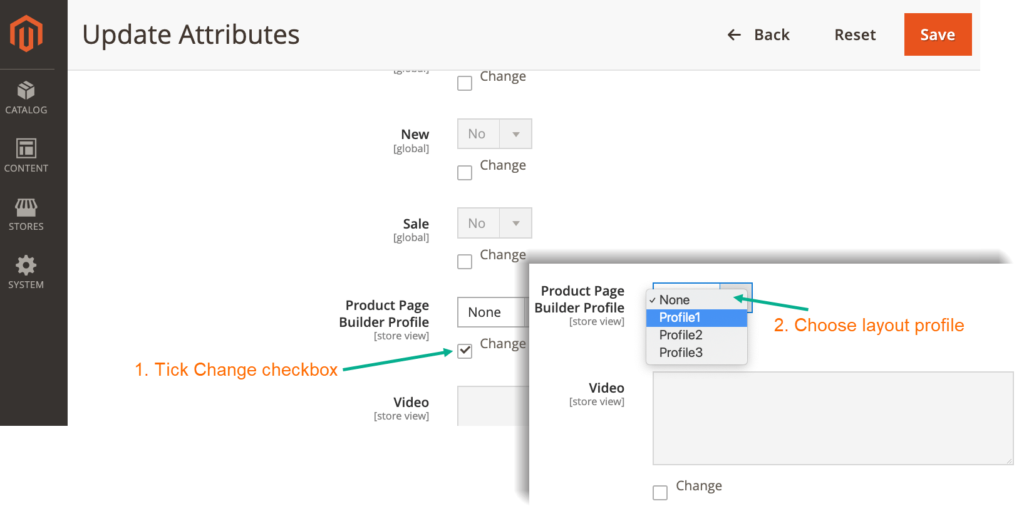
Click Save after finishing.
To sum up
That's all about how to apply a layout to a single product page or multiple ones in Single Product Page Builder extension. If you have further questions, don't hesitate to leave us a comment.
Your feelings about the post?

Trang VT
In eleifend diam ex, eu porta enim ultrices a. Integer lobortis ante erat, eu rutrum turpis blandit ac. Vivamus eu velit sed nibh fermentum rutrum. Donec commodo eget risus non rutrum.
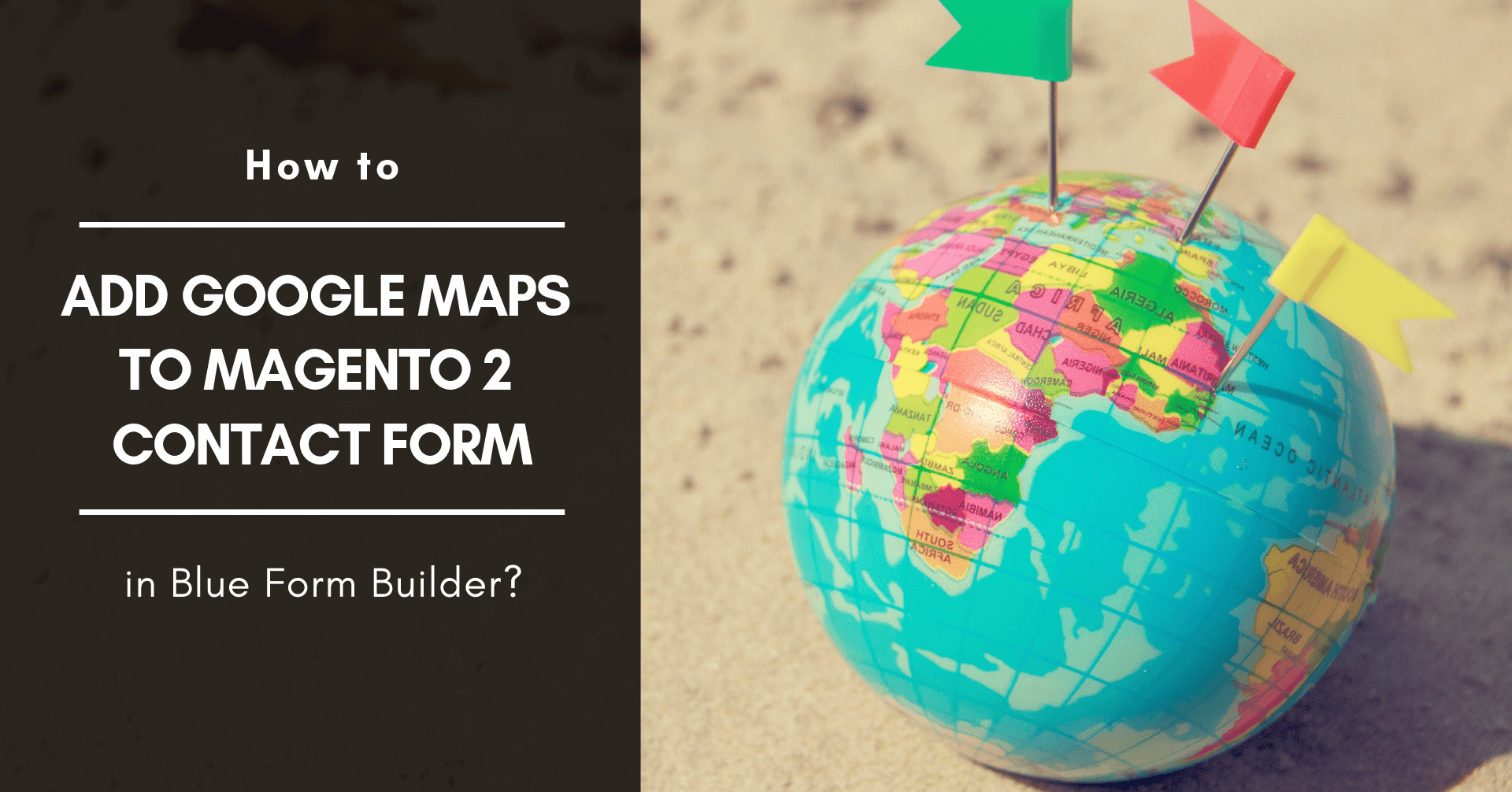
How to add Google Maps to Magento 2 contact form in Blue Form Builder?
How to create multi-language menus with Ninja Menus